How to separate text in blender | Blender for Beginners
In this article we are going to see how to separate text in blender.We know that it’s easy to add text in blender but not only we can add text , we can make each letter as a object.To do this it needs a separation.

So let we see how to do this.

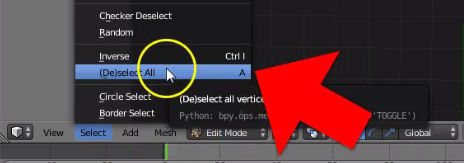

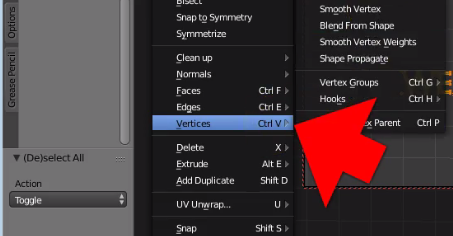
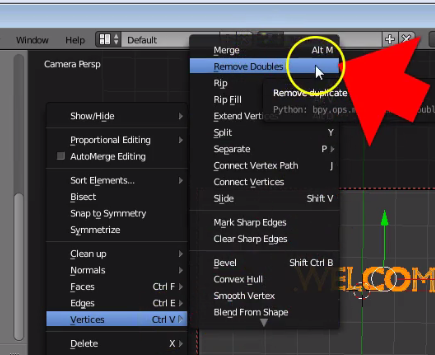
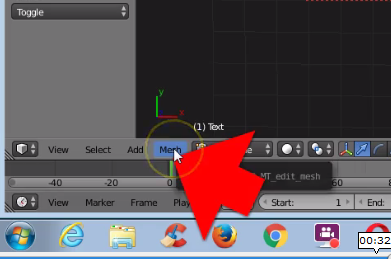


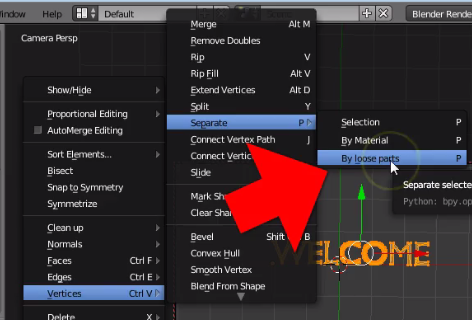
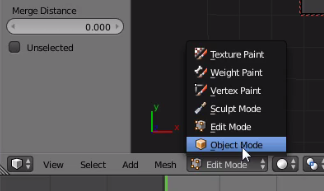

So let we see how to do this.
- First we need to convert text as mesh.So press ”Alt+C” in your keyboard.
- Choose the second option Mesh from Curve/Meta/Surf/Text.
- Goto Edit Mode and Select All.
- Now selct Mesh option.
- Now Choose Vertices in the mesh option.
- Finally choose Remove Doubles.
- Again choose mesh.
- Again choose vertices.
- This time select Separate in the vertices option.
- Choose By loose parts.
- Now return to object mode.
- Goto select option and again select all.This time it will deselect all because previously we have set the select all option.It means same key used for selcting all and deselecting all.
- Thats all .Now when you select a particulat text it will select that particulat letter in the text.
No comments: