How to set up free email forwarding in godaddy 2018
Hi friends in this article we are going to see how to set free email forwarding in godaddy

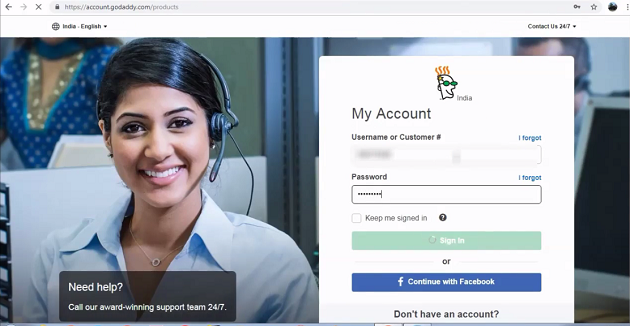
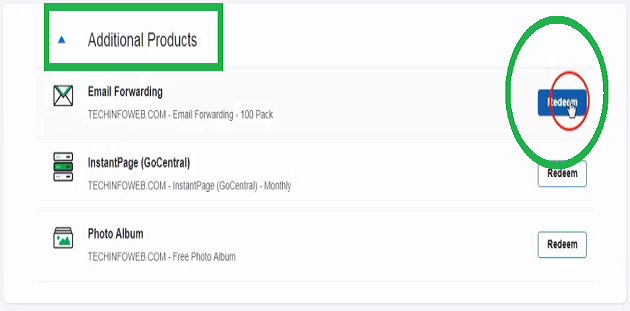
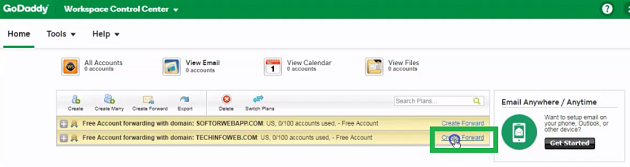





Additonal information:


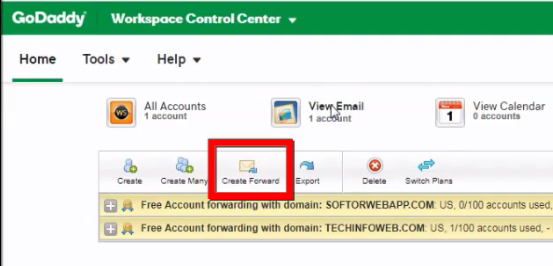
That’s all friends . Thank you.
Also check the article as video.
- Note that we will get only virtual email address like example [at] domain[dot]com by providing anyone of your using email address like gmail as a forward account .
- Also note that we will not get entire email settings like we have in gmail.
Godaddy provides 100 free forward email address for a domain.
|
- We can redeem at godaddy account using additional products.
- Senders can just send message to forward mail from their normal gmail .
- And you will get the message at mentioned email address like gmail.
- First login to your godaddy account.
- Click additional products.
- Click Redeem and get the free email forwarding service.
- Now it will load the Workspace control center page
- Here click the create forward
- At forward this email address , I have given admin [at]techinfoweb[dot]com. Like that give your desired email with your domain account.
- I am filling my using gmail address at To these email address
- Finally click create.
- Reload the page .
- Now it will show the free forward mail account but we need to wait for sometime to finish the setup process.
- After the email setup finished, I am testing by sending a mail to forward email address.
- We can also set auto reply option in this forward service
- In the workspace control center choose your mail and click Edit.
- Enable auto reply
- I am using the frequency once per message.
- Next I am checking enter an email address. It will automatically considers the mail admin[at]techinfoweb[dot]com
- I am choosing first option of the auto reply. The autoreply subject will be same as sender subject here.
- Fill the message according to your wish.
- Finally click save and wait for some time.
- Now I am testing auto reply option by sending a message.
- And we can see it is working perfectly.
Additonal information:
- If you want to use free email forwarding always follow the upcoming steps.
- First click options in email forwarding.
- Next choose Launch control center.
- And next use only create forward option.
That’s all friends . Thank you.
Also check the article as video.
No comments: